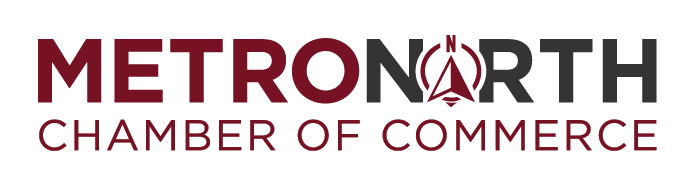Creating PDF files from Microsoft Office and Microsoft Publisher. Please follow the instructions below to create a print ready PDF from your application. If you have any questions, please contact your system administrator or Ambit Creative Group.
Microsoft Office products such as Word, PowerPoint, an Publisher have unique ways of handling graphics and fonts that are very different from traditional page layout programs like Quark XPress and Adobe InDesign.
Microsoft PowerPoint's transparency feature used to alter colors, images, and graphics causes PDF and printing difficulties. The following will help you avoid this industry-known problem at file creation.
We suggest avoiding the transparency feature whenever possible. Instead, select a different color from the color palette to adjust colors.
If you have used the transparency feature, please submit the native PowerPoint file through our upload files page.
If you have Adobe Acrobat Professional, you can use Adobe Distiller to load the Ambit Creative Group PDF settings. You can then print to PDF by selecting the Ambit settings from the print dialogue screen. (See "PDF Settings in Acrobat Distiller.")
You can also use CutePDF writer. You can download it for free (click here). Please note: This is a resource for you. We do not offer support of endorse this product. It is available for Windows only.
Creating PDF files from Microsoft Office and Microsoft Publisher. Please use the instructions below to make a print ready PDF from your application. If you have any questions, please contact your system administrator.
Microsoft Office products such as Word, PowerPoint, and Publisher have special ways of using graphics and fonts that are incredibly different from normal page layout programs like Quark XPress and Adobe InDesign.
Microsoft PowerPoint's transparency feature alters colors, images, and graphics, causing PDF and printing troubles. The following will help you avoid this common problem at file creation.
We suggest avoiding the transparency feature whenever possible. Instead, choose a different color from the color palette to adjust colors.
If you have used the transparency feature, please submit the native PowerPoint file through our send a file page.
If you have Adobe Acrobat Professional, you can use Adobe Distiller to load the PDF settings. You can then print to PDF by selecting the settings from the print dialogue screen. (See "PDF Settings in Acrobat Distiller.")
You can also use CutePDF writer. You can download it for free (click here). Please note: This is a resource for you. We do not offer, support, or endorse this product. It is only available for Windows.